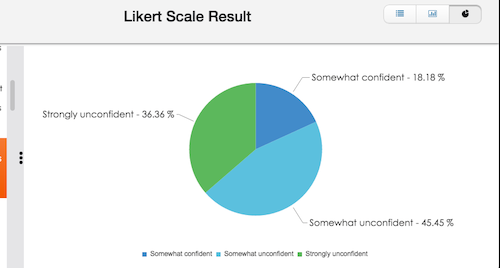Submitted by Lindsey Kuhn
May 2015
Classflow is a free online software that enables teachers to engage their students in a meaningful presentation of material. Educators can create lessons using teacher and student cards, which are similar to slides in a PowerPoint. These cards can be interactive with the students in the classroom. Teacher cards contain the main material being taught. Student cards are capable of having different information compared the teacher cards and can be sent to each individual computer screen.
Another very important feature of Classflow is that it’s programmed to form assessments and grade them. There are three ways that this can be done. The first is by creating an assessment separate from a lesson. This can be done under the assessment tab once a user has logged in. All the teacher has to do is create a new assessment, then he or she can create as many questions as needed. There are multiple options for types of questions ranging from selected response (multiple choice, binary choice), to constructed response (short answer, creative answers). Teachers also have the choice of aligning it to the common core standards and subject area.
Other options that are available when creating tests or quizzes are scoring options and areas to give feedback to students on their performance. The second option for creating assessments in Classflow, is to embed them into the lesson on the teacher cards. This allows teachers to test for understanding of content while simultaneously teaching material. This is done by selecting the slide that the assessment is associated with, and pressing edit assessment in the top right hand corner of the screen. This will bring up the same assessment screen that is used in the previously explained method. Once the questions are added, the teacher can send the questions to the students by pressing start poll button, then the start question set button as shown in the image below. Doing this will send the pre-made assessment to the students screens so that they can complete the questions.
The third and final way to assess students is to put the questions into the presentation on the teacher cards as shown below. Once the teacher gets to one of the questions on the teacher cards, he or she will then press the start poll button used in the above method. The teacher will then have the option of what type of question he or she wants to send such as multiple choice or a scaled question. Once chosen, the choices will pop up on the students’ screens. They will then have the opportunity to answer the question presented. The data from the answers can be seen immediately in the form of a graph when using this method.
Overall, Classflow is a great tool to use in the classroom to engage students in the content being presented. It is free to use; all teachers have to do is set up a profile and then they can get started. The only possible drawback is that all students would have to have access to a computer for it to be used effectively. If this is an issue, one solution might be to move the lesson to an available computer lab or to pair students up if there is a limited amount of computers available. There are many more features of Classflow that I did not explore, but assessment is a major asset to the software. To start your own Classflow account or to learn more about the website visit www.classflow.com