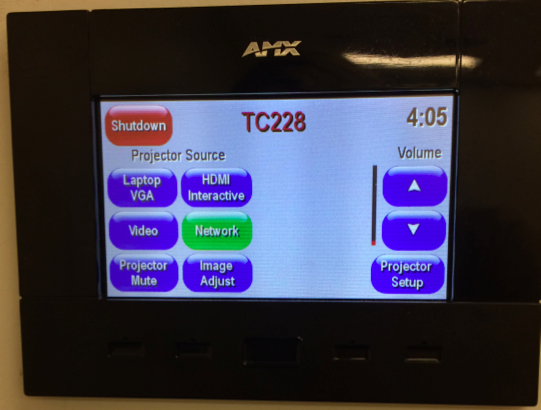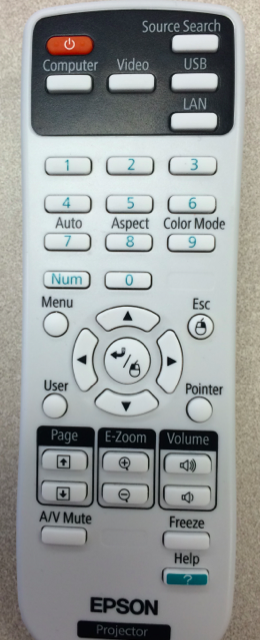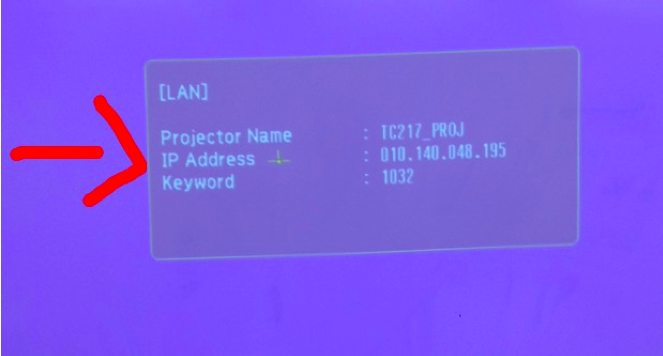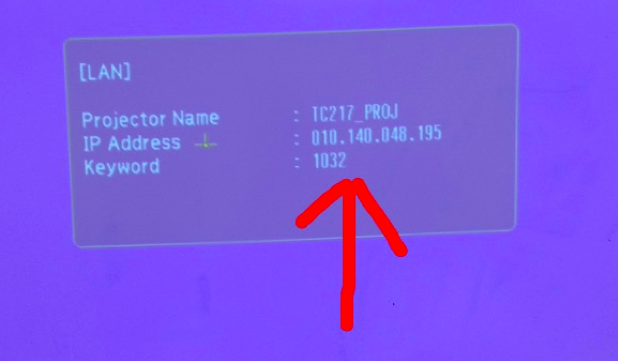iCare Web Site: Click on the link to learn how to use the Epson Projector in your classroom.
First, You MUST download the software.
This is essential for wireless connectivity to the Epson projector. Find, download, and install the EasyMP Network Projection from the Epson web site for the Brightlink 481wi projector.
Click here to download the Epson software.
Is it on?
Is there a blue screen? If not…
Is it a box-controlled projector or remote-controlled unit?
Some rooms (like the CTE iStudio in TC 217) have a remote controlled unit while most formal classrooms have a control box mounted somewhere near the projector, probably on the same wall.
If wall mounted, the box controls the power and function of the unit. Press the touch pad to wake it up and then press it again to power up the unit.
If remote controlled, press the Power button.
Is it in LAN/Network Mode?
Does the blue screen have the IP information you need in the middle? Or, doe is say something in the lower left corner about being connected to a computer (VGA) or some other source? If so, then you need to change the source for the projector to Network (wall box) or LAN (if via remote).
Are you on the BSUSECURE network?
That’s key.
Did you launch the EasyMP software in Advanced Mode?
That’s also key.
Did you put in the correct IP address?
Remember, the IP numbers might change and in the building assume that you can’t save the profile settings even though Epson gives you the tool to do so.
Did you click on the checkbox next to Standby for the projector you’re trying to use?
Not obvious, we know. But, take your complaints to Epson. It’s their software.
Did you click on Connect and then put in the keyword?
Remember, the key word changes about every hour.