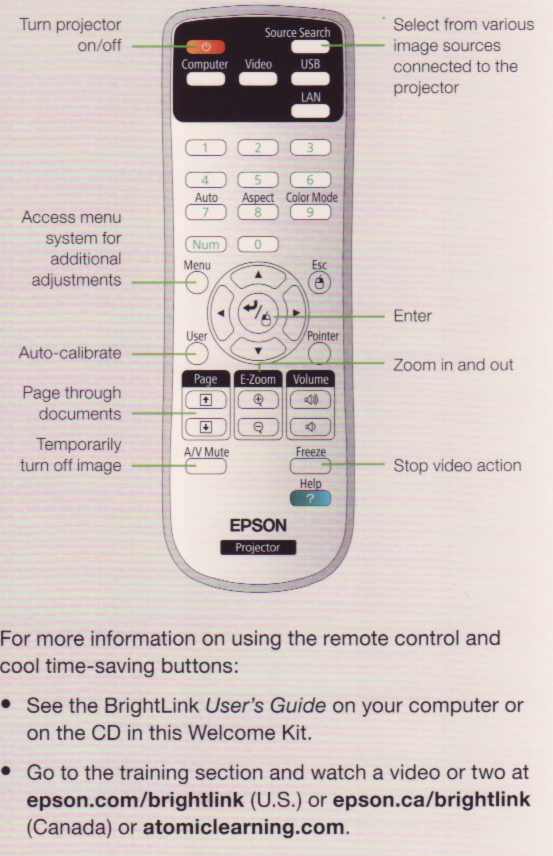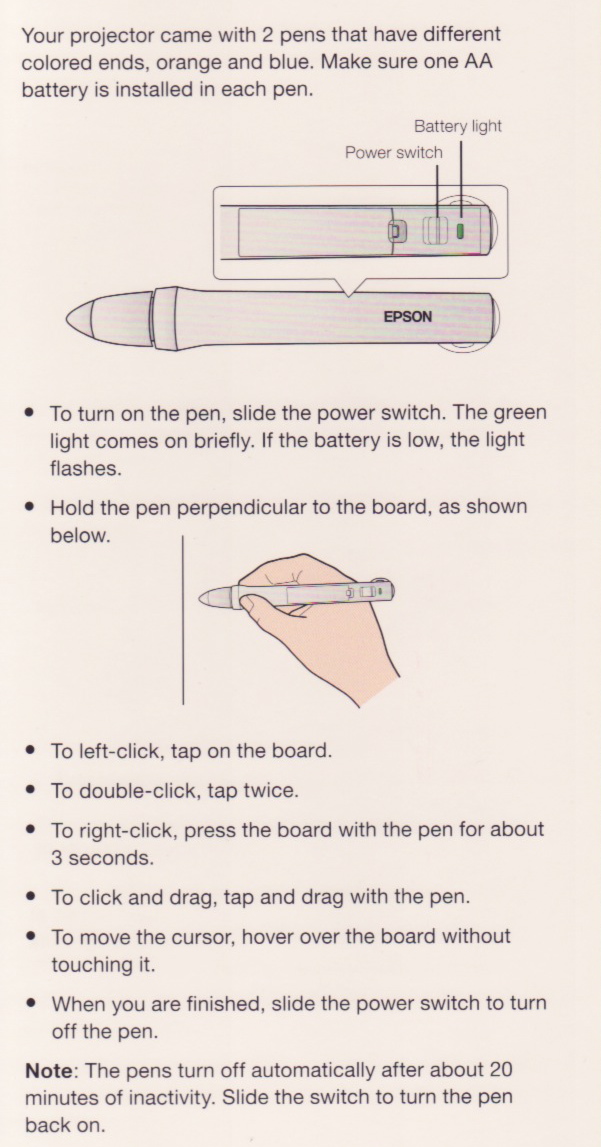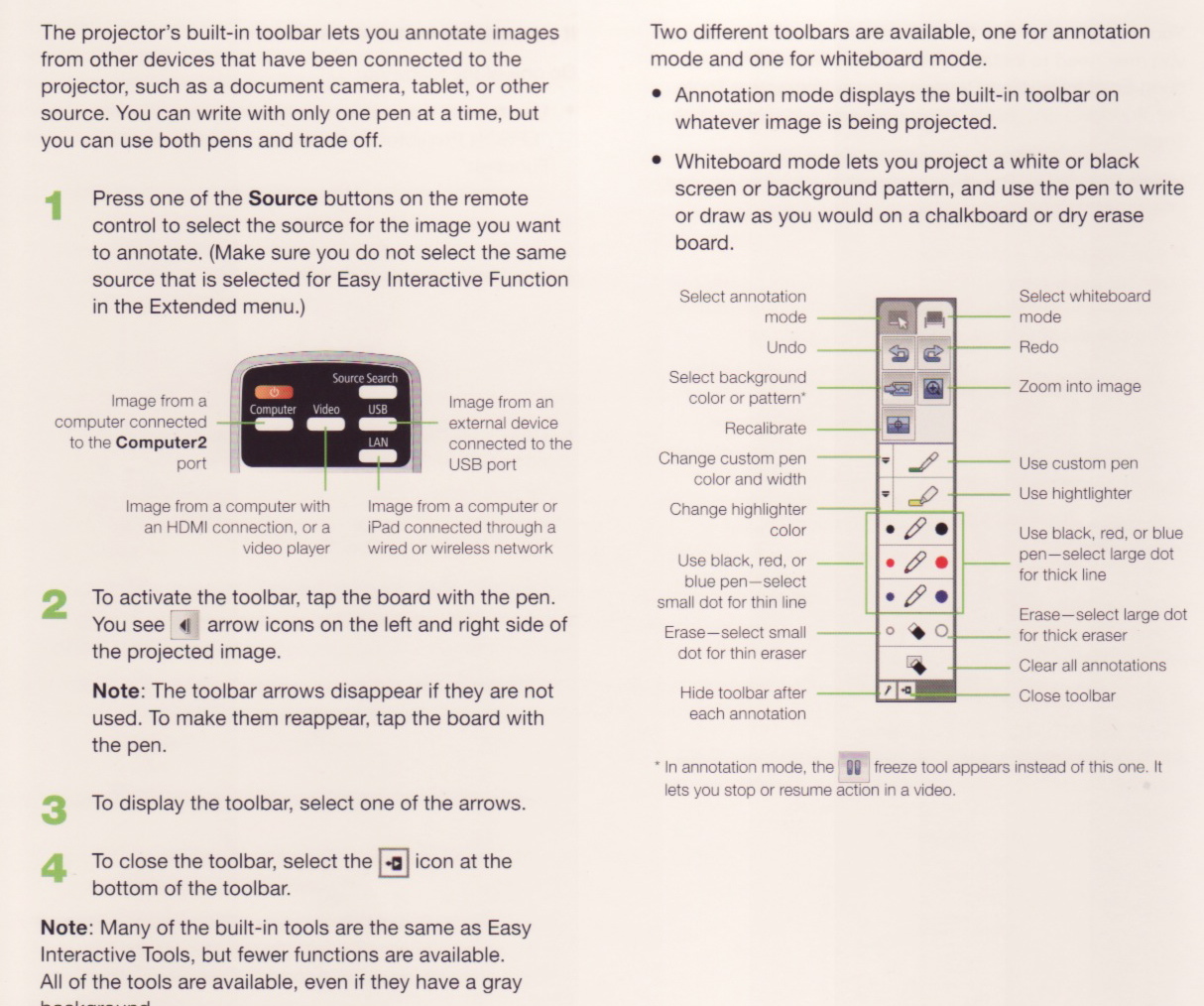Created by Melissa Travis, Graduate Assistant
1. Install the BrightLink Easy Interactive Driver along with Easy Interactive Tools
NOTE: Burris computer already has it downloaded. If you want to use your own computer it can be downloaded here.
2. Connect your computer and Turn on the Projector.
3.Using the Remote:
4. Using the Pens:
5. How to use Built-In Toolbar:
6. Tips for Easy Interactive Tools:

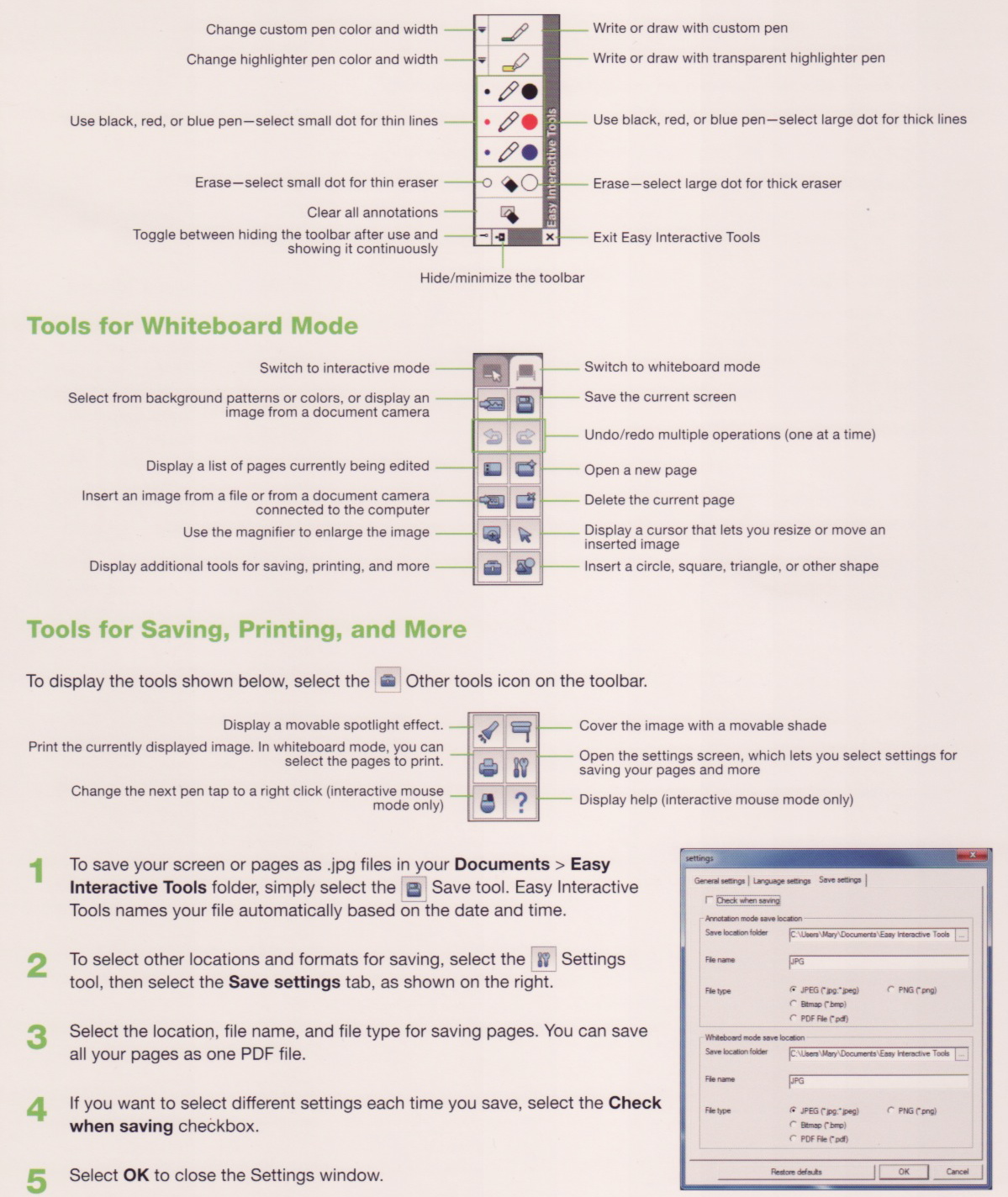 *Please note all images come directly from the BrightLink Welcome Kit
*Please note all images come directly from the BrightLink Welcome Kit
7. Connecting with a MAC:
There are two connections: the Video and Interactivity. You have to enable both of them to get them to sync. To change them back and forth follow these steps:
1.Click Menu on the remote.
2. Scroll down to ‘Extended’
3. Click ‘Easy Interactive Function’
4. ‘Use Source’
5. Choose the source you want to use. The default is set to USB Display for the MAC Laptop.
Additional Resource: